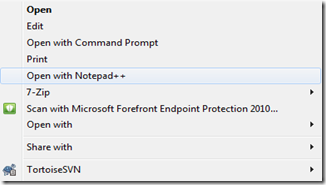We all have been there before, whether you are in the middle of working on your laptop/desktop or logged into a Remote Desktop session, that pesky Windows Update appears. No matter what you do, you can’t get rid of how annoying that restart box is.
 Beyond that, if you click postpone, it’s just going to prompt you later on. Hey Microsoft: 4 hours isn’t long enough for me! On top of all of that, the Restart Now button is locked an loaded. If, and I say if meaning “When”, you click on it, you are done. Gone goes the tabs of research, the document that wasn’t saved, the sweet blog post; the list goes on and on. Yes, there are measures built into Win7 and Vista to stop accidental reboots, however, it’s extremely inconvenient, and on XP non-existent. At my prior job, we used Remote Desktop Services heavily and this was a constant gripe from my users. I tried to do updates on the weekends, but being a 1 man shop, I like having a life
Beyond that, if you click postpone, it’s just going to prompt you later on. Hey Microsoft: 4 hours isn’t long enough for me! On top of all of that, the Restart Now button is locked an loaded. If, and I say if meaning “When”, you click on it, you are done. Gone goes the tabs of research, the document that wasn’t saved, the sweet blog post; the list goes on and on. Yes, there are measures built into Win7 and Vista to stop accidental reboots, however, it’s extremely inconvenient, and on XP non-existent. At my prior job, we used Remote Desktop Services heavily and this was a constant gripe from my users. I tried to do updates on the weekends, but being a 1 man shop, I like having a life  . Here’s my solution. STOP CLICKING POSTPONE! That’s right, treat it like any other window you don’t have time for. Drag that bugger off the screen and leave it there until you, YOU, yes YOU, want to restart.
. Here’s my solution. STOP CLICKING POSTPONE! That’s right, treat it like any other window you don’t have time for. Drag that bugger off the screen and leave it there until you, YOU, yes YOU, want to restart.

Doing this you get rid of two major annoyances of mine. First, there isn’t a nuke button popping up on your screen. Second, it’s completely out of sight and out of mind. Windows Update, I WILL REBOOT WHEN I FEEL LIKE IT. How do you like them apples?
Update: After doing some digging, I figured these settings could be controlled via Group Policy. If you open gpedit.msc, the settings sure enough are there:

Like I said before, Home versions of Windows do not have this capability, so what to do? Regedit! Apply these regedits and you, yes YOU, can disable the nuclear time bomb yourself. Make sure you know what you are doing within the registry before you start editing. I cannot assume any responsibility and will offer no help if you nuke your PC doing so.