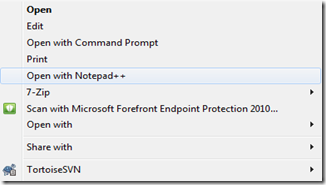Here's the code in its entirety... You just never know with the web. ;)
@echo off
SET st2Path=C:\Program Files\Sublime Text 2\sublime_text.exe
rem add it for all file types
@reg add "HKEY_CLASSES_ROOT\*\shell\Open with Sublime Text 2" /t REG_SZ /v "" /d "Open with Sublime Text 2" /f
@reg add "HKEY_CLASSES_ROOT\*\shell\Open with Sublime Text 2" /t REG_EXPAND_SZ /v "Icon" /d "%st2Path%,0" /f
@reg add "HKEY_CLASSES_ROOT\*\shell\Open with Sublime Text 2\command" /t REG_SZ /v "" /d "%st2Path% \"%%1\"" /f
rem add it for folders
@reg add "HKEY_CLASSES_ROOT\Folder\shell\Open with Sublime Text 2" /t REG_SZ /v "" /d "Open with Sublime Text 2" /f
@reg add "HKEY_CLASSES_ROOT\Folder\shell\Open with Sublime Text 2" /t REG_EXPAND_SZ /v "Icon" /d "%st2Path%,0" /f
@reg add "HKEY_CLASSES_ROOT\Folder\shell\Open with Sublime Text 2\command" /t REG_SZ /v "" /d "%st2Path% \"%%1\"" /f
pause